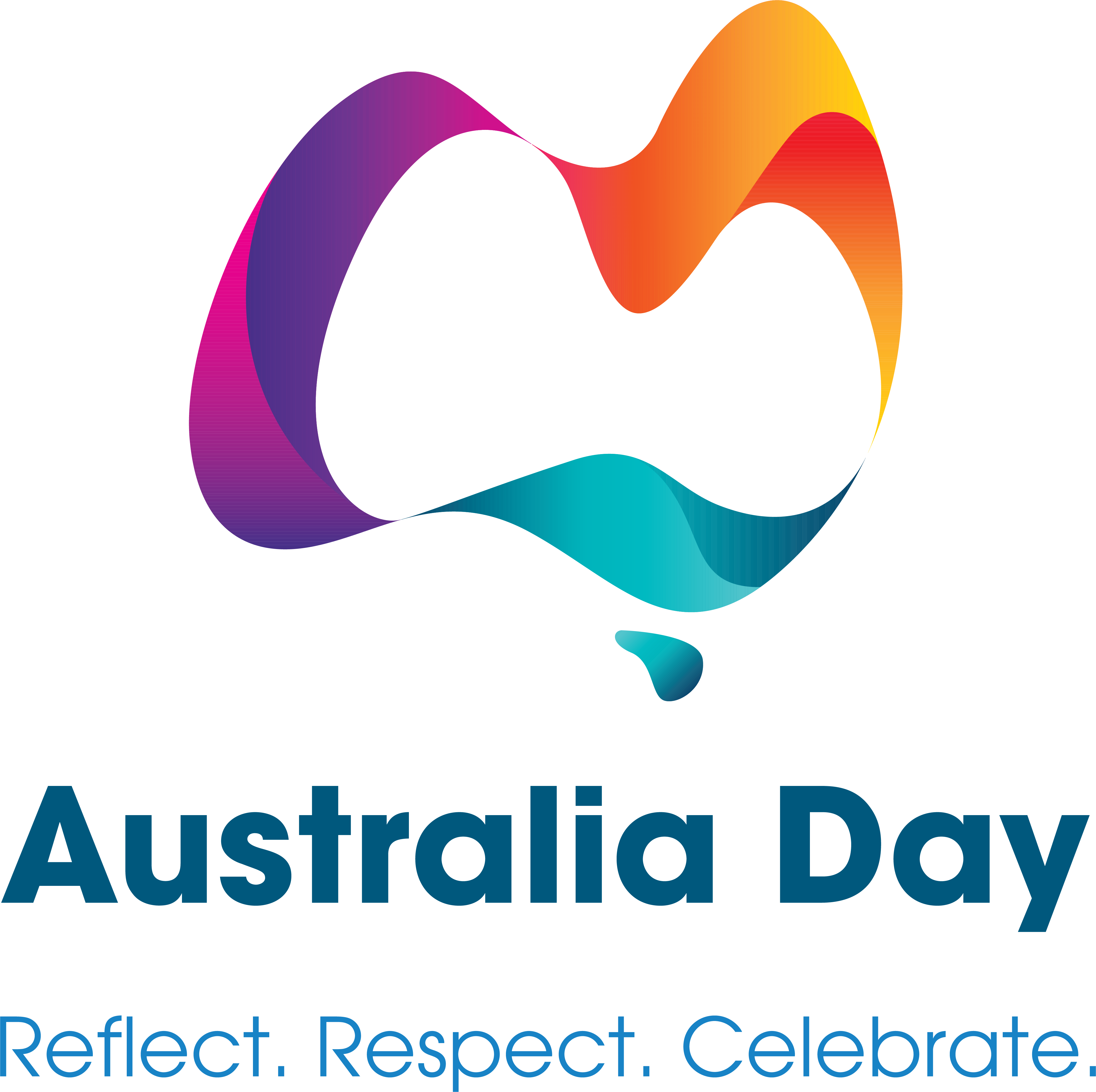
Grant Information
- Contact National Australia Day Council
- Phone: 02 6120 0600
- Email: grants@australiaday.org.au
Technical Assistance
- Contact SmartyGrants
- Phone: 03 9320 6888
- Email: service@smartygrants.com.au
- Technical help guide for applicants
IMPORTANT: Please read information below to assist you in completing your application online.
Welcome to the National Australia Day Council's online grant application service, powered by SmartyGrants.
You may begin anywhere in this application form. Please ensure you save as you go.
The application form requires information about:
In addition, the NADC requires the following with an application:
For queries about the guidelines, deadlines, or questions in the form, please contact us via email grants@australiaday.org.au and quote your submission number.
Click here to view the guidelines.
If you need more help using this form, download the Help Guide for Applicants or check out Applicant Frequently Asked Questions (FAQ's)
On every screen (page of the form) you will find a Form Navigation contents box, this links directly to every page of the application. Click the link to jump directly to the page you want.
You can also click 'next page' or 'previous page' on the top or bottom of each page to move forward or backward through the application.
If you wish to leave a partially completed application, press 'save and close' and log out. When you log back in and click on the 'My Submissions' link at the top of the screen, you will find a list of any applications you have started or submitted. You can reopen your draft application and start where you left off.
You can also download any application, whether draft or completed, as a PDF. Click on the 'Download PDF' button located at the bottom of the last page of the application form.
You will find a Review and Submit button at the bottom of the Navigation Panel. You need to review your application before you can submit it.
Once you have reviewed your application you can submit it by clicking on 'Submit' at the top or bottom of the screen or on the navigation panel. You will not be able to submit your application until all the compulsory questions are completed and there are no validation errors.
Once you have submitted your application, no further editing or uploading of support materials is possible.
When you submit your application, you will receive a confirmation email with a copy of your submitted application attached. This will be sent to the email you used to register.
If you do not receive a confirmation of submission email then you should presume that your submission has NOT been submitted.
Hint: also check the email hasn't landed in your spam or junk email folder.
You may need to upload/submit attachments to support your application. This is very simple, but requires you to have the documents saved on your computer, or on a storage device.
You need to allow enough time for each file to upload before trying to attach another file. Files can be up to 25MB each; however, we do recommend trying to keep files to a maximum of 5MB – the larger the file, the longer the upload time.
A number of people can work on an application using the same log in details as long as only one person is working at a time. Ensure you save as you go.
Most internet browsers (including Firefox v2.0 and above; Safari; and Google Chrome) have spell checking facilities built in – you can switch this function on or off by adjusting your browser settings.